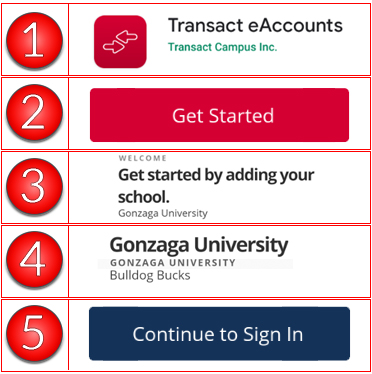You can view your Bulldog Bucks balance via eAccounts through the website or download the app for your mobile device.
Viewing your Bulldog Buck balance
On the website: There will be a Bulldog Bucks tile on the main screen that shows your current balance on the right hand side of that tile. You can click on the tile if you want to see more of the current month's transactions. You can also click Account Transactions if you want to do some advanced searching, for example a location and/or date range. You can click on Monthly Statements if you want to pull a monthly statement for all your transaction in a month. Make sure you click on the "Select an Account" drop down box and select "Bulldog Bucks". You can access a year's worth of transactions this way.
On the app: You will have a Bulldog Buck tile on the main screen of the app. Your current balance will be displayed on the right hand side of that tile. You can click on the tile if you want to see more of the current month's transactions. Go to the website version to view Account Transactions and Monthly Statements.
Downloading the eAccounts app to your mobile device
- Go to the Playstore and search for "Transact eAccounts" and install the app.
- The first time you open it, you will swipe left a few times until you can click the "Get Started" button.
- Search or scroll down and select Gonzaga University.
- Select Bulldog Bucks.
- Click the "Continue to Sign In" button.
You will be directed to enter your Gonzaga credentials and proceed through multi factor authentication.